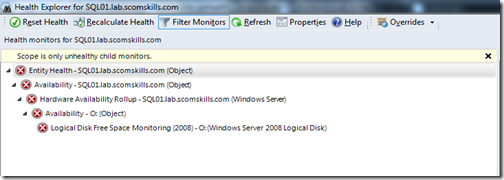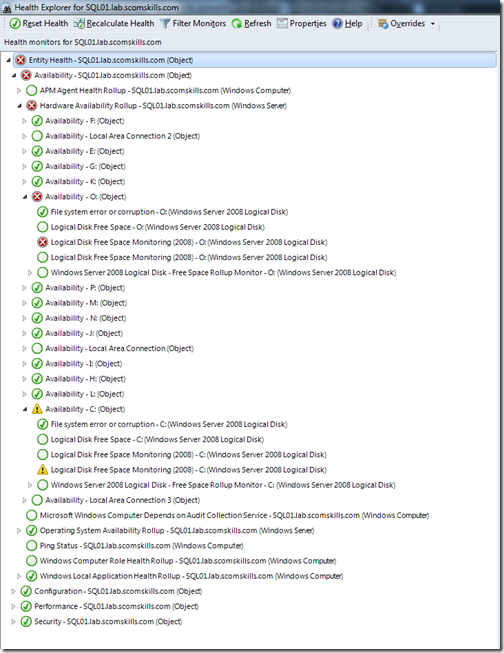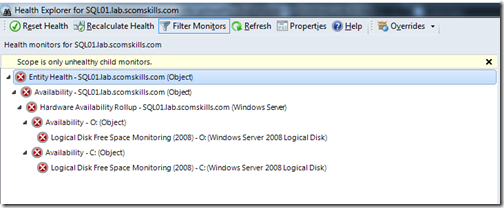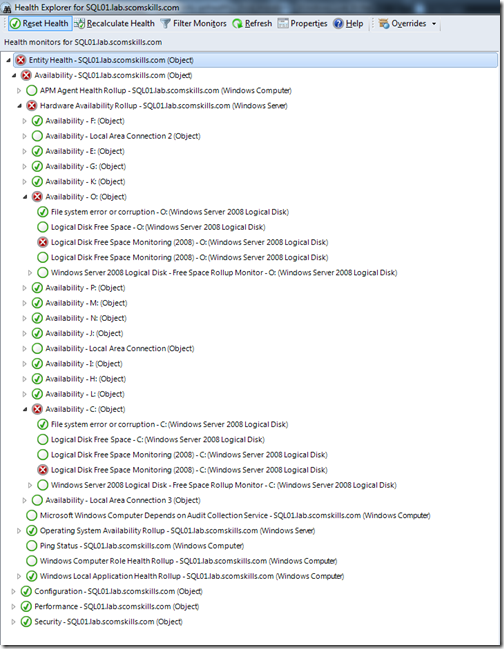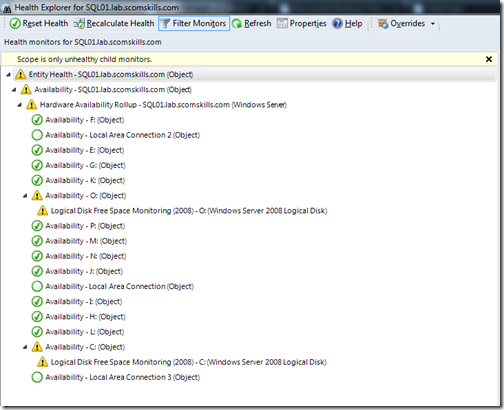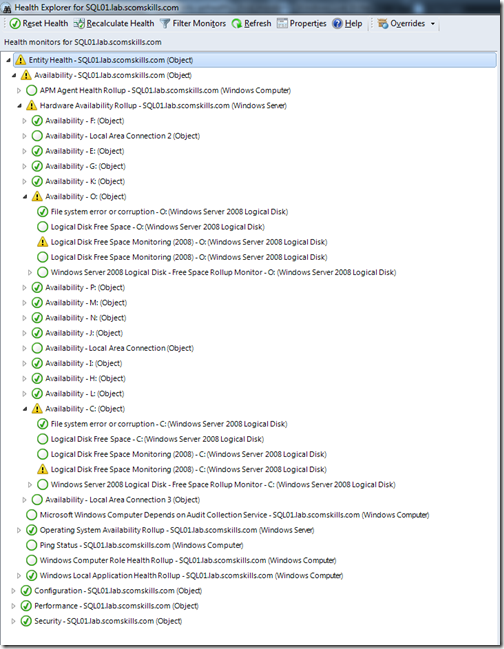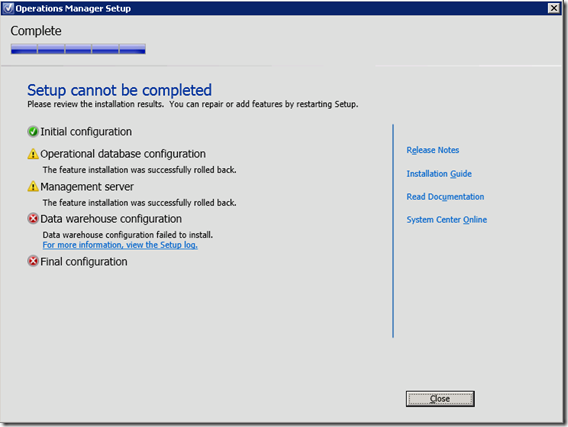I haven’t looked at the internals of this monitor in a long time. But recently I was working on a modified disk free space monitoring solution for a customer, and to my surprise uncovered the fact that the built-in logical disk space monitor in the Windows management packs do not utilize cookdown. This had changed at some point in time, because I know these monitors took advantage of cookdown in previous versions.
Fixing this wasn’t officially a part of the disk monitoring project I was tasked with, but just knowing the fact it didn’t utilize cookdown was enough to compel me to rewrite the entire workflow. After I fixed the cookdown problem and finished other additions to the disk space monitor, I was going to post a management pack here with an updated logical disk free space monitor…until I stumbled across a blog entry Kevin Holman posted over a year ago.
I’m not sure if Kevin realized at the time that his addendum MP fixed the cookdown problem, but it does. ![]() Head over to his blog to download the addendum MP, especially if your company uses a lot of instance level disk space overrides.
Head over to his blog to download the addendum MP, especially if your company uses a lot of instance level disk space overrides.
For those that need a refresher on cookdown, this is a programming technique that (if implemented properly) will execute only one instance of a script data source even if there are multiple monitoring instances that consume the output. The key to cookdown is passing no (or only necessary) configuration elements into the script execution, and processing instance and state filtering after script execution by using expression filters.
If the script expects configuration input, and the monitor configuration is changed by an override, the script will need to run once for each instance override. In the case of the logical disk free space monitor, this leaves a huge door of opportunity to run multiple copies of the data source script, and this will lead to resource consumption on the monitored computer.
The built-in logical disk free space data source module (cookdown broken with overrides)
<DataSourceModuleType ID="Microsoft.Windows.Server.2008.FreeSpace.Moduletype" Accessibility="Internal" Batching="false"> <Configuration> <xsd:element minOccurs="1" name="ComputerName" type="xsd:string" /> <xsd:element minOccurs="1" name="DiskLabel" type="xsd:string" /> <xsd:element minOccurs="1" name="IntervalSeconds" type="xsd:integer" /> <xsd:element minOccurs="1" name="SystemDriveWarningMBytesThreshold" type="xsd:double" /> <xsd:element minOccurs="1" name="SystemDriveWarningPercentThreshold" type="xsd:double" /> <xsd:element minOccurs="1" name="SystemDriveErrorMBytesThreshold" type="xsd:double" /> <xsd:element minOccurs="1" name="SystemDriveErrorPercentThreshold" type="xsd:double" /> <xsd:element minOccurs="1" name="NonSystemDriveWarningMBytesThreshold" type="xsd:double" /> <xsd:element minOccurs="1" name="NonSystemDriveWarningPercentThreshold" type="xsd:double" /> <xsd:element minOccurs="1" name="NonSystemDriveErrorMBytesThreshold" type="xsd:double" /> <xsd:element minOccurs="1" name="NonSystemDriveErrorPercentThreshold" type="xsd:double" /> </Configuration> <OverrideableParameters> <OverrideableParameter ID="Interval" Selector="$Config/IntervalSeconds$" ParameterType="int" /> <OverrideableParameter ID="SystemDriveWarningMBytesThreshold" Selector="$Config/SystemDriveWarningMBytesThreshold$" ParameterType="double" /> <OverrideableParameter ID="SystemDriveWarningPercentThreshold" Selector="$Config/SystemDriveWarningPercentThreshold$" ParameterType="double" /> <OverrideableParameter ID="SystemDriveErrorMBytesThreshold" Selector="$Config/SystemDriveErrorMBytesThreshold$" ParameterType="double" /> <OverrideableParameter ID="SystemDriveErrorPercentThreshold" Selector="$Config/SystemDriveErrorPercentThreshold$" ParameterType="double" /> <OverrideableParameter ID="NonSystemDriveWarningMBytesThreshold" Selector="$Config/NonSystemDriveWarningMBytesThreshold$" ParameterType="double" /> <OverrideableParameter ID="NonSystemDriveWarningPercentThreshold" Selector="$Config/NonSystemDriveWarningPercentThreshold$" ParameterType="double" /> <OverrideableParameter ID="NonSystemDriveErrorMBytesThreshold" Selector="$Config/NonSystemDriveErrorMBytesThreshold$" ParameterType="double" /> <OverrideableParameter ID="NonSystemDriveErrorPercentThreshold" Selector="$Config/NonSystemDriveErrorPercentThreshold$" ParameterType="double" /> </OverrideableParameters>
The proper way to implement a script data source to utilize cookdown (configuration and state filtering should happen at the monitor type, not the data source module)
<DataSourceModuleType ID="Microsoft.Windows.Server.2008.Monitoring.Addendum.FreeSpace.ModuleType" Accessibility="Internal" Batching="false"> <Configuration> <xsd:element minOccurs="1" name="IntervalSeconds" type="xsd:int" /> <xsd:element minOccurs="1" name="TargetComputerName" type="xsd:string" /> </Configuration>
I wonder if Microsoft will plan to fix this in the future. Good thing these modules are flagged internal, so it shouldn’t be much to ask and an update wouldn’t break upgrade compatibility for customers.
This post applies to Windows MP versions 6.0.6958 – 6.0.6989.0.
_