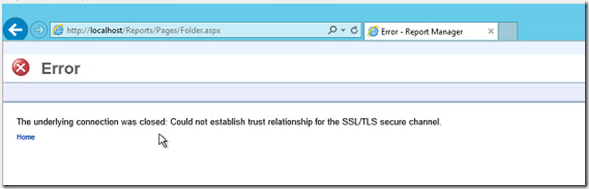It’s been a while since I’ve written a best practices article. I thought about an interesting one the other day I wanted to share. Alert priority is one of those configuration elements that seems to stay tucked under the covers in the vast majority of environments that I’ve worked in, but it can be an integral piece of operations – it’s also something to consider when developing management packs.
Because of this, I think it’s a good idea to take a look at alert priority from two perspectives; development and operations.
Development Perspective
This is a well known practice for management pack development, but I’ve actually seen vendors not adhere to this practice in their management packs (including Microsoft). That is – alert priority should ALMOST ALWAYS be set to medium in a management pack. A developer should not presume the priority of an alert for a couple reasons:
1. Developers do not know what a customer considers high priority, and;
2. Customers should have the ability to freely use alert priority in processing alerts without having adverse effects.
The only case a developer should set alert priority as anything but medium, is to set is as low priority. In no case should a management pack be sealed with any alert priority being set to high.
Operations Perspective
Alert priority can be an integral part of processing alerts. Whether a command channel is implemented, another System Center product is used (Orchestrator or Service Manager), or perhaps a 3rd party product connects to your environment; Alert priority should be one of the top 3 criteria in determining whether an alert should be processed.
Fortunately, most vendor management packs do set default alert priority to medium (or low). Hopefully the days are gone when some developers set default alert priority to high.
This means that you, as a SCOM administrator, can easily add alert priority as a criteria for alert processing. This can be accomplished by setting overrides for select alert-generating unit monitors and rules. In my opinion, the best way to go about this is to use MPViewer, because you can export the management pack to an Excel spreadsheet and hand that to the group that monitors the application for review.
Once the application group has reviewed the spreadsheet and selected the alerts in which they want to be notified on, they send it back and the SCOM team can set overrides on those workflows by updating alert priority to high. If your company employs the Advanced Operators role, then there is really nothing you need to do but provide them with the spreadsheet, because then you can assign a member of the application team the privilege to update alert priority based on their requirements and when they want. The latter will dramatically reduce administrative overhead, and overall this would reduce complexity of subscriptions.
Finally, the benefit of using alert priority as a processing criteria is enormous. For example: if you just select all classes of the SQL management pack to send email notifications to the database administration team, the potential for them to ignore all email notifications is high; however, if alert priority is implemented correctly, you enhance the user experience by only sending notifications that the application team actually want to receive. This is a win-win situation.
If you have any best practices suggestions you’d like me to write about, let me know in the comments section or send me an email. Thanks for your readership 🙂
.
![]()