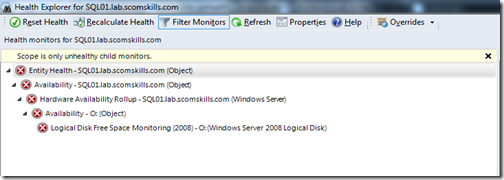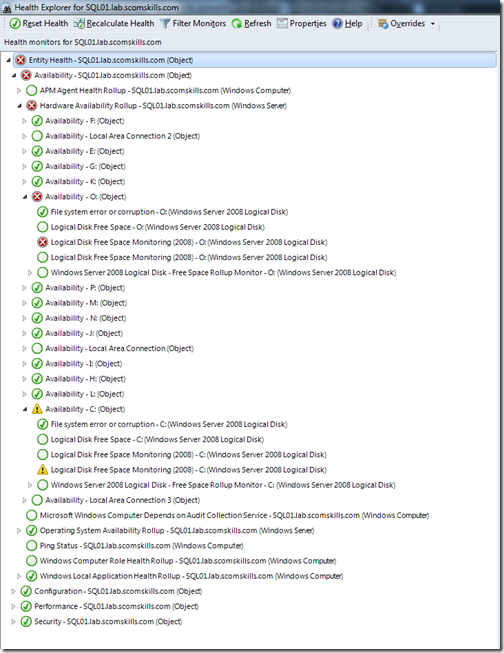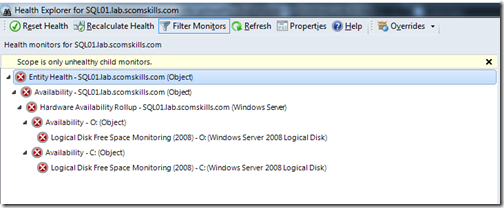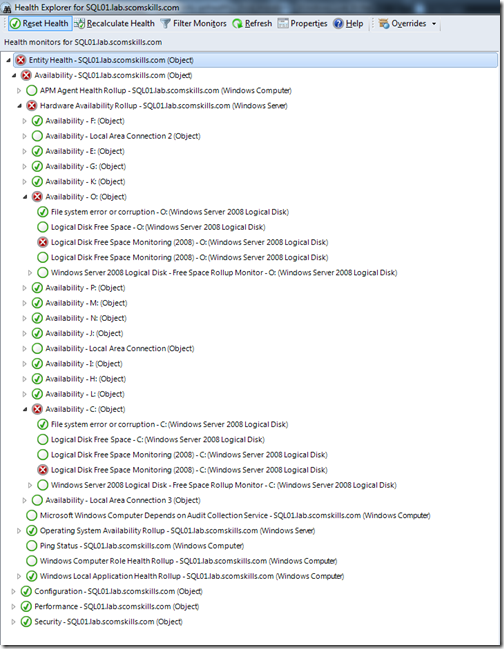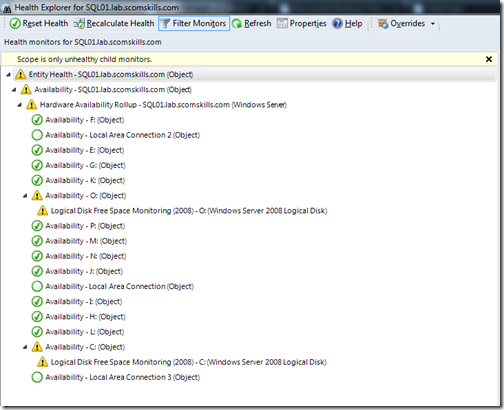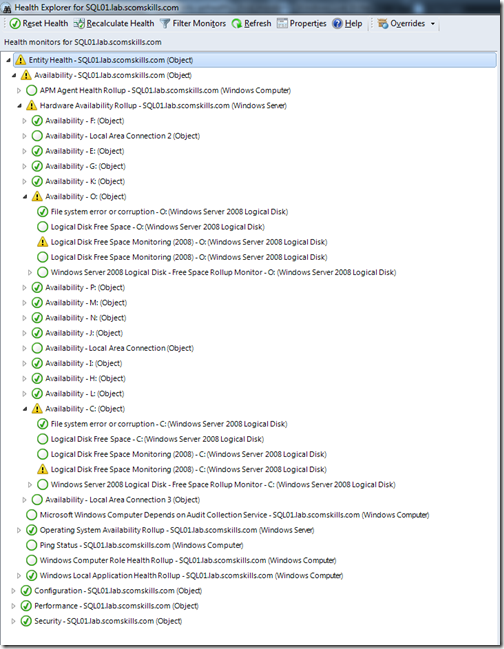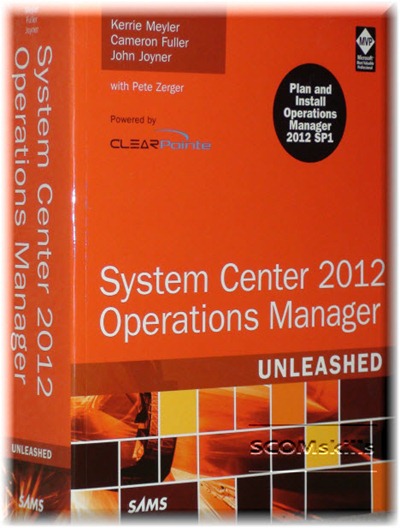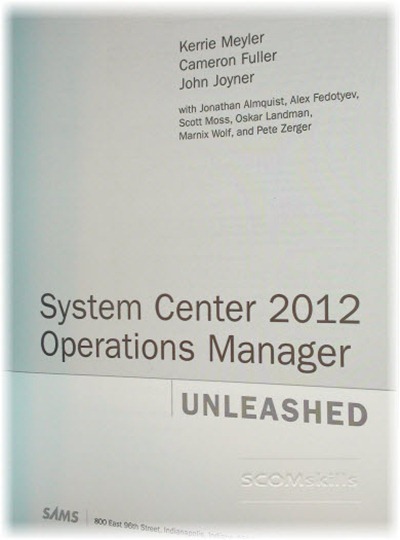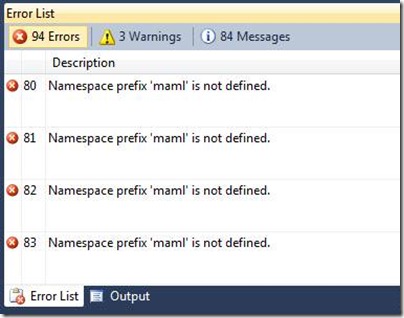This is misleading, as it’s only true sometimes. Let me show you a clear example with pictures.
The examples below can be reproduced with OpsMgr 2012 SP1 by opening Health Explorer for the Windows Computer object.
Example 1
Two unhealthy instances; one critical and the other warning.
Health Explorer default behavior
Instance in warning state isn’t listed with the filter applied.
Remove the unhealthy filter
Instance in warning state is listed when filter is removed (as expected).
Example 2
Two unhealthy instances; both critical.
Health Explorer default behavior
Both critical instances are listed.
Remove the unhealthy filter
Both critical instances are listed (as expected).
Example 2
Two unhealthy instances; both warning.
Health Explorer default behavior
Both warning instances are listed. Also notice that HEALTHY instances of the SAME TYPE are also listed.
Remove the unhealthy filter
Both warning instances are listed, as well as everything else (as expected).
The main takeaway with this post is to beware of the default behavior in Health Explorer – it might only show you half the truth. I’m not sure if I’d go as far as lodging a bug or calling into Microsoft support services for this, but I certainly didn’t’ expect this behavior with the filtering option.