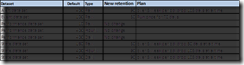· All discoveries run every 12 hours (DFS-R discoveries run every 4 hours)
· Agent Proxy must be enabled on servers hosting Namespaces or Replication to obtain full functionality.
o Suggest just enabling Agent Proxy across the board these days.
· Profiles
o DFS Namespace Discovery Account
§ Scripts requiring account
· DFS Namespace Discovery
· Namespace Server Discovery
· DFS Folders and Folder Targets Discovery
o DFS Paths Access Account
§ For DFS Namespace Folder and Folder Target monitoring.
§ Must have READ permissions on target folders.
§ A Windows Run As Account MUST be created and associated to this Profile.
o File Services Role Monitoring Account
§ No mention of this account in the guide
o DFS Replication Monitoring Account
§ We must create a Run As Account that has administrator privileges on every DFS-R server, because when we need to get a backlog between A and B the script needs to get information from A DFS-R WMI provider and B DFS-R WMI provider. LocalSystem access is not enough.
Client Monitoring
· Enable DFS Client Computer Discovery (Target: Windows Computer, Class: DFS Client Computer)
o For a small set of computers (create a group of Windows Computer objects)
o This enables the DFS-N: Client-Side DFS Folder Availability monitor.
· Configure DFS-N: Client-Side DFS Folder Availability monitor by overriding the UNCPaths parameter. This is a colon delimited list of paths, like \\path1:\\path2:\\etc
Namespace Folder and Folder Target Monitoring
· Enable DFS Namespaces Components Discovery (Target: DFS Namespace Server, Class: DFS Folders)
o There is a parameter named “Path to DFSUtil.exe”, but this is only for the console task. Does not affect discovery. Just set the Enabled param to True.
o Caution: Do not enable this discovery if there are more than 1000 DFS folders in customer deployment! This will adversely affect performance of the agents, and cause excessive network traffic.
· Enabled DFS-N: Folder Target Availability monitor (Target:
o Enable only for a small set of folders (create a group of DFS Folder Targets objects)
Replication Monitoring
· DFS Replication Monitoring Account
o We must create a Run As Account that is a member of the Administrators local group on all monitored DFS-R computers.
· Enable DFS Replication Backlog Discovery (Target: DFS Replication Service, Class: Replication Connection)
o Enable for all objects of Type: DFS Replication Service