The question of how to manage the logical disk free space monitor comes up time and time again. Just about every customer I’ve worked with, and all over the forums, people express their disdain for and frustration of managing overrides related to this monitor – and for good reason. It’s one of those monitors that touch every type of logical disk on every computer in the environment, and of course there are going to be different threshold requirements that require overrides – even the out-of-box flexibility of using both types of thresholds (mb and %) usually isn’t enough for us to “set it and forget it”.
This a great opportunity to reduce administrative overhead by enabling local administrators to change monitoring thresholds directly on the local machine, without having to login to the console and create overrides.
Because this is such a popular request, I’ve extended the Logical Disk Free Space monitor and added it to the Windows Monitoring (Extended) community pack.
Download the community pack from GitHub.
NOTE 1 – There are overrides defined in the pack that disable the vendor Logical Disk Free Space unit monitor. Once this pack is installed, that monitor will be replaced by this monitor. If you have overrides applied to the vendor monitors that you want to keep, those will need to be applied to this new unit monitor.
NOTE 2 – The unit monitor works out of the box exactly the same say as the original Logical Disk Free Space unit monitor. It will only behave differently if you implement the extended features of the unit monitor.
NOTE 3 – I chose to target Microsoft.Windows.LogicalDisk because the script data source, according to library documentation, should run fine against all versions of Windows. This reduces it from three monitors to just one.
Product knowledge has also been extended to include usage instructions:
An alert generated by this monitor will look like this:
A state change event (health explorer) for this monitor will look like this:
![]()
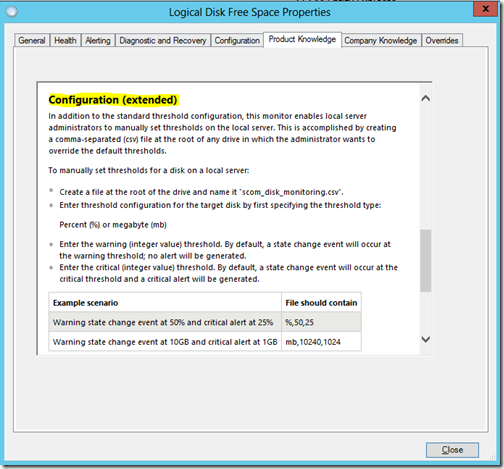
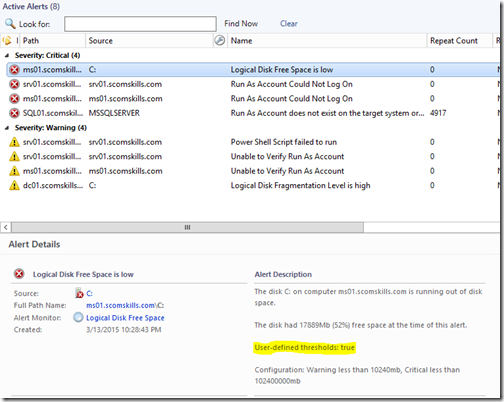
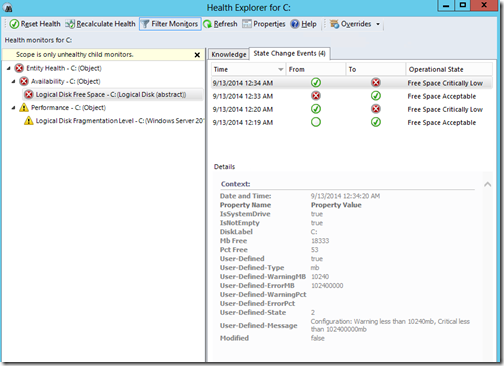
Awesome and thanks!
You’re welcome, TC!
Another nice piece of work Jonathan . I am curious to know if you have had chance to look at the service monitoring mp you had worked on for Scom 2007.. so that we could use it with Scom 2012 R2? Thank you.
Fahim
Thanks, Fahim. Can you refresh my memory on the service monitoring pack? I am not aware of any issues there…
Very interesting post It looks though that the csv file can only be % free or MB free but not both. And once you have chosen one it ignores the default thresholds for both % free and MB free So you are in effect choosing custom thresholds on one or the other. I supposed it simplifies the choice for the server owner. It would be nice to have the option of doing both.
I like the fact that the monitor only alerts on critical but behaves correctly when changing state. However another monitor but set to warning would be useful in order to create the warning alert to trigger an e-mail as well,
And if you are updating it adding volume name for the disk would be handy as MS have a field for it in the original MP but do not populate it.
Ian – thanks for the feedback.
I went with MB or % configuration because this customization is implemented per instance. The use case for both threshold types is for multi-instance configuration.
I will try to remember the volume name suggestion if I update the pack. Feel free to fork it on GitHug 🙂
I am not quite understanding how this monitor identifies a “Non-System Disk”. We put this MP in place on our Dev Management Server. I set an override value of 2 minutes to quickly fire an alert and when ever we loaded up the system (C:) drive past the threshold values, we got our alert. But I tried the same on a D: drive and an E: drive and nothing came through. Can someone explain what drive letters or configuration logic is being used to identify a “non-system” drive?
Nevermind, I found the issue. I was not aware that the monitor was set to only alert on Critical state and that the Severity was always going to be Critical. We set overrides now to have the monitor alert on warning or critical states and have the Severity match the monitors health state.
Defined error MB should be less than warning MB, right?
Correct. You want a Warning alert to come in before it become a Critical alert. Out of the box, the monitor is set up like this where the % free space and MB free for the Warning are higher than Critical. That way once a disk meets both thresholds, your SCOM console gets a Warning the disk space is low.
If the condition continues or worsens and exceeds the Critical threshold, then the alert in the console changes to a Critical level alert.